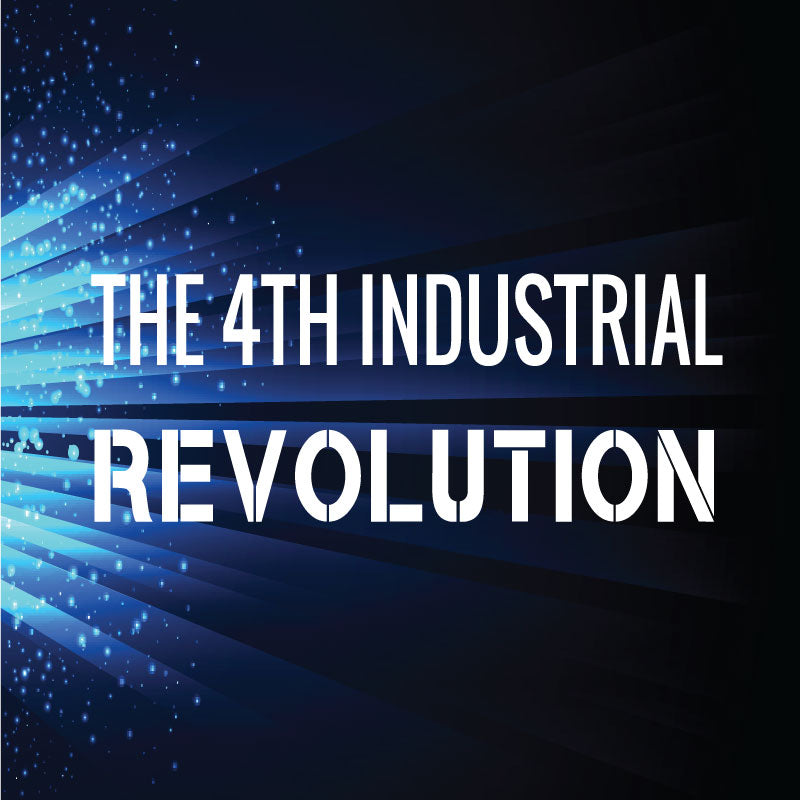Introducing e-NABLE Web Central
June 08, 2023

A New Matching App for e-NABLE
We're pleased to introduce the first release of the e-NABLE Web Central app!
3D Universe has been working for the last two months on an eagerly anticipated and very much needed “Matching” app solution for the global e-NABLE Community.
While we still have another 2-3 months of full-time work to put in on this project, we have released the first version in hopes of getting things started, getting some feedback on bugs that you might encounter and to start seeing how this app will change the way the e-NABLE Community can better serve recipients and others in need of a “helping hand.”
If you are seeking an e-NABLE device or looking to make one for someone who needs one, this application is for you!
e-NABLE Web Central (EWC) can be accessed from any web browser, including mobile devices. You can login using your existing Google account, or you can create an account using an email address and password.
EWC leverages Credly Badges to determine which volunteers are authorized to make each type of device, so if you're a volunteer, please setup your Credly account and claim the appropriate badges in order to take full advantage of the application.
This is only the first release of an application that will continue to evolve to address the community's needs. This first version includes all the basic functionality needed for individuals to submit device requests and for volunteers to assist in making those devices. The following are the specific features and capabilities included in this release:
- Login with email/password or Google Authentication
- Registration process
- Profile editor
- Privacy controls (ability to choose which info to share)
- Address verification using Google Maps API
- Ability to create a new Device Request (Case)
- Ability to edit Case details
- Device Requests home page (to monitor the status of your device requests)
- Volunteering home page (to monitor the status of the Cases you're helping with)
- Ability to browse available Cases (including map showing locations)
- Ability to filter Cases when browsing (i.e show only cases without a specific role filled, show only Cases in the current map view, or show only Cases with device types you're approved for)
- Volunteers can offer to help on a case (in one or more roles)
- Credly badge integration (determines which volunteers can offer help on each Case, according to device type being made)
- Users can accept/decline volunteer help offers
- Volunteer acting as an expert on a Case can make a recommendation for device type and scale
- Users can accept an expert's recommendation or provide feedback and request a new recommendation
- Volunteers can create a new device for a Case and provide details and photos of the device
- Messages can be exchanged within a Case (Messages are visible to all Case participants)
- Contact, What's New and Documentation pages added
- Placeholder pages for Matching, Chapters, and Events
- Ability to translate the application into various languages using the Google Translate widget
Getting Started
Here's a video walkthrough for e-NABLE Web Central to help you get started using the application:
When you create a new login for e-NABLE Web Central (EWC), you will be guided through the registration process. During this process, you can indicate whether you are seeking help, offering to help, or both. This will determine the types of functions you can access within EWC. Everyone has a “Device Requests” page, which will serve as your home page in EWC. Here, you can request a new device and monitor the status of your active device requests.
Once you are finished with the registration process, you should go to the Profile Editor page to verify your address and setup your information sharing preferences. You can also upload a profile photo (optional). Any device requests you create will not be visible to volunteers until your address has been verified.
If you are looking to receive an e-NABLE device, your next step is to create a new Device Request. This can be done during the initial registration process or by clicking on the “New Request” button on the Device Requests page.
Once you have created a device request, you need to upload **sizing photos before e-NABLE volunteers will be able to get started. Click on the Case ID on the Device Requests page to go to the Case Details screen. From there, you can click on Add Photo (and optionally, Add Video) to upload your sizing photos and videos.
**In order to get a proper fit for devices and to ensure that the sizing is correct, it is imperative that you take images that are at the correct angle and orientation and in a high enough resolution with good lighting. Please make sure to watch the “Taking Recipient Photos For e-NABLE” video before taking images to submit.
Once you are finished uploading sizing photos/videos, click on the “Ready for Expert Review” button. This will make your case available to e-NABLE volunteers who can then choose to assist with your device request.
Important Note for Volunteers
If you are a volunteer, please note that you will not see the Volunteering home page in the menu (where you can browse device requests submitted by others) unless you have selected the “Fabricator” and/or “Device Assembler” roles during registration. You can edit your selected volunteer roles by going to the profile editor:
After clicking Edit Profile, you can select the appropriate volunteer roles:
Understanding Roles
EWC provides a range of different functionality and is intended to support different types of users. The roles you're assigned will determine which parts of the EWC application are accessible.
User: A User is the most basic role in EWC. Anyone using the application is considered a User. In some cases, a User may be a device recipient or a family member requesting a device for someone else. In other cases, a User may be a volunteer. All Users have access to the Device Requests screen, where you can create a new Device Request. In some cases, the User requesting a device may be a volunteer who will then work with the device recipient to ensure proper fitting and testing. For example, an e-NABLE volunteer working as part of an e-NABLE chapter could create a number of different Device Requests for different recipients. So the User does not always refer to the person receiving the device. It just refers to whoever created the Device Request on behalf of the recipient.
Fabricator: The Fabricator role is for those who wish to 3D print e-NABLE devices. This role will provide access to the Volunteering page, where you can browse available cases and offer to help. Note that you will only be able to offer to help on cases seeking device types for which you have the corresponding Credly badge (see “Credly Badges” below for more information). Once the fabricator has finished fabricating parts for a device, the parts will be sent to the Assembler. In most cases, the Fabricator and Assembler roles will be filled by the same volunteer, but not always.
Assembler: The Assembler role is for those who wish to assemble e-NABLE devices. This role will provide access to the Volunteering page, where you can browse available cases and offer to help. Note that you will only be able to offer to help on cases seeking device types for which you have the corresponding Credly badge (see “Credly Badges” below for more information). Once assembled, the Assembler will send the finished device to the end-user for testing and feedback.
Expert: The Expert role is for those who are familiar with a wide range of e-NABLE device designs and the proper methods for determining the correct sizing for those devices. Experts are responsible for reviewing the sizing photos/videos uploaded by Users and making recommendations for the e-NABLE device designs and scales that would be most appropriate for the recipient in question. Experts are also responsible for reviewing test devices submitted by other volunteers and deciding whether they should be approved for that device design.
Matcher: The Matcher role is for those who help to match e-NABLE volunteers with individuals who are seeking devices. The Matcher also monitors cases to ensure they are progressing and can intervene if needed to help move a case to completion.
Chapter Lead: A Chapter Lead is an individual who manages an e-NABLE chapter. Chapter Leads have access to a My Chapter page in EWC where they can approve/decline requests to join the chapter, match volunteers who are members of their chapter with individuals looking for devices and monitor the status of cases within their chapter.
Other Roles: As development continues, additional roles will be added, as guided by the needs of the e-NABLE community.
Credly Badges
The Credly badge platform is used to determine which volunteers are authorized to make or assemble the various e-NABLE designs. Badges exist for each supported e-NABLE design. For each design, there is a Fabricator badge and an Assembler badge. So you can be approved for the fabrication and/or assembly of each different device design. This will determine which cases you are able to offer help on. If a particular case needs a, Unlimbited Phoenix design, but you don't have the corresponding Credly badge, you will not be allowed to offer help for that case.
All volunteers can browse all cases, regardless of which badges are needed to actually get involved in those cases. This allows you to see which device types are being requested, so you can pursue the appropriate badges based on demand.
In the near future, you'll be able to submit a new test device within the EWC application. After an expert reviews your submission, the appropriate Credly badges will be issued automatically. Until that functionality is added, you can submit Credly badge claims from the Credly website to obtain new badges. Be sure to claim the device-specific badges (for example, “Fabrication – Raptor Reloaded” or “Assembly – Unlimbited Phoenix”).
Managing Cases
Once a case is created, volunteers can make offers to help with that case. Each case needs three volunteer roles – Expert, Fabricator, and Assembler. In some cases, all three roles will be fulfilled by a single volunteer. In other cases, multiple volunteers will be involved in a single case. Each case moves through a series of steps, culminating in the recipient accepting a new e-NABLE device. As EWC is developed further, the user and volunteers will be guided through these steps, with status and next steps being described each step of the way. For now, the process is a little more manual, with the volunteers providing status updates and next steps via the Case Details screen.
New Case: When a new case is created, the first step is for the user to upload sizing photos/videos so the e-NABLE volunteers can determine the appropriate device type and scale for the recipient. Within the Case Details screen, the User can add photos/videos and then click the “Ready for Expert Review” button. Only after that is done will the case be available for volunteers to get involved.
Expert Recommendations: Once a User uploads sizing photos/videos, an e-NABLE expert needs to review those photos/videos and provide a recommendation for the best type of e-NABLE device and the scale required for the recipient. An expert may recommend more than one device type, along with guidance for the User. Once an expert recommendation has been made, the User needs to review the recommendation and either choose one of the proposed device designs, or provide additional feedback and request a new recommendation.
Volunteer Matching: Each case needs three volunteer roles to be filled: Expert, Fabricator, and Assembler. Experts can get involved in any cases and offer their recommendations based on the sizing photos/videos provided. Fabricators and Assemblers can offer to help on cases for which they have the appropriate Credly badges (depending on the device type being requested), but these offers need to be approved by the User. If a Fabricator wishes to offer help on a case that has not had an Expert review, the Fabricator will need to take on the Expert role, reviewing the sizing photos/videos and making a recommendation to the User for device type and scale.
Device Fabrication: Once a Fabricator match is approved by the User, that fabricator will begin fabricating the device according to the chosen device type and scale (which will appear on the Case Details page). The Fabricator can click the “Add Case Device” button within the Case Details page to add a record for the device being fabricated. The Fabricator will specify details about the device, such as device type, scale, colors, material being used, etc. When fabrication of the parts has been completed, the Fabricator can upload photos to the Device Details page. The parts will then be sent to the Assembler (unless the same volunteer is filling the Fabricator and Assembler roles).
Device Assembly: Once parts have been fabricated, the Assembler can assemble the e-NABLE device. Once the assembly is completed, the Assembler can upload photos/videos of the completed device to the Device Details page. The device will then be shipped to the User.
Device Testing and Acceptance: Once the device is received, the User will work with the recipient to test the device and provide feedback about fit and function. The User can either accept the device and close the case, or the User can provide feedback and request a change.
Change Request: If a User requests a change, the Expert for that case will review the change request and determine the appropriate course of action. If a new device is needed (i.e. the device didn't fit properly), then the Fabricator will be asked to start fabricating a new device. If the existing device can be used but requires adjustments to the assembly (i.e. adjusting the tension of cords, etc.), the Assembler will be asked to make the appropriate adjustments.
Coming Soon
We have an exciting roadmap of features that will be added to EWC in the coming months. Here's a summary of the features we'll be adding soon:
Case Process Flow Improvements
- Case Status and Next Step will be updated automatically by the application based on Case activities
- Appropriate buttons will appear within the Case Details screen to allow User/Volunteers to trigger next steps
- Clearer indications of who needs to take the next step for a Case, and what that next step is
- A Case “roadmap” to indicate where the Case is in the overall process
- An activity history will be added to the Device Requests page and the Case Details page, making it easier to see what's been done and what comes next
Available Devices Page
- This page will provide a distributed inventory management system for unallocated e-NABLE devices
- Volunteers can submit a device that is available for whoever needs it (along with photos/videos)
- Users and volunteers can browse available devices and submit a request for an available device, with comments describing why it's being requested
- The volunteer who created the device can approve or decline any request
Sample Device Photos
- Wherever a list of e-NABLE device designs appears (i.e. when creating a new device request), we'll provide photos of each device type to make it easier for those not familiar with all of the designs
Email Notifications
- Option to receive an email notification when a new device request is submitted within X miles of your address (for any device type you're approved for)
- Option to receive an email notification when you need to take the next step in a case you're assigned to (or for a device request you created)
Test Device Submissions and Approvals
- Volunteers can submit a device for approval (with photos/videos)
- An expert can review the submission and decide whether the volunteer should be approved for fabrication and/or assembly of that design
- If approved, the appropriate Credly badge(s) will be issued to the volunteer automatically
Volunteer matching
- Matchers will be able to view all cases waiting for volunteer matches
- An interactive map will show volunteers in proximity of each device request
- Matchers will be able to propose matches between volunteers and users requesting devices
- Matchers will be able to monitor case progress and intervene if cases aren't progressing
Chapters page
- Browse chapters (including an interactive map)
- Request to join a chapter
- Register a new chapter
My Chapter page (for chapter leaders)
- Review and accept/decline requests to join the chapter
- Propose matches for chapter members
- See all active cases for chapter members and monitor case progress
Event management
- Create a new event
- Define device types and quantities needed
- Volunteers can commit to making devices for the event
- Track quantities needed/committed/received
Recipient feedback collection and reporting
- Recipients can submit feedback about devices received
- Recipients can rate the usefulness of devices received, with repeat ratings over different time periods
- Reporting/charts for usefulness ratings over time for various device designs
Charts and statistics
- Device deliveries over time
- Average time for case completion
- Device deliveries by chapter
- Device deliveries by device type
- Case status summary (number of cases in various stages)
- Credly badge statistics
We are looking forward to seeing this app fill up with requests and volunteers eager to fulfill them!
Thank you to everyone that is helping to test this new system and thank you for your patience as we debug and get to work on making this the Matching App the community has been dreaming of all these years!
If you have any questions or suggestions for the application, please email us at support@3duniverse.org and we will do our best to assist.
More 3D Universe blog posts:
Read our post about getting started with e-NABLE HERE
Check out how 3D printing changes lives HERE.